Common problems with transferring data from AidStream to the IATI registry
Before you start
You will need:
- your organisation’s log in details for the IATI registry (two sets: one for the user account, and one for the organisation account),
- your organisation’s log in details for AidStream and
- to have finished entering all the information about your project onto AidStream, including the financial information.
Step one
Checking your information
It’s always a good idea to ask someone else to review the information before you publish it to avoid errors. The IATI data standard needs all the basic information to be entered; a second pair of eyes can help pick up missing information.
The easiest way for someone else to look at the information is in the view activity screen in AidStream. Log in, and from the dashboard screen click on list activities, then hover your mouse over the name of the project you want to check. You’ll see the words ‘view activity’ appear in blue. Click to go through to the view activity page.
First, check the elements list on the right hand side of the screen. All the sections (in blue text) should have a green tick next to them. If any have a grey tick, click on the blue text to go to that page and fill in the information.
If all the sections have green ticks, view the information in the main screen – does it look like everything is in the right place and there are no gaps? Is the financial information correct and are there no obvious mistakes such as commas in the numbers?
An alternative way to check your data is to download it as a .csv file. From the dashboard, click on downloads. The page (below) will give you a range of options for downloading your data.
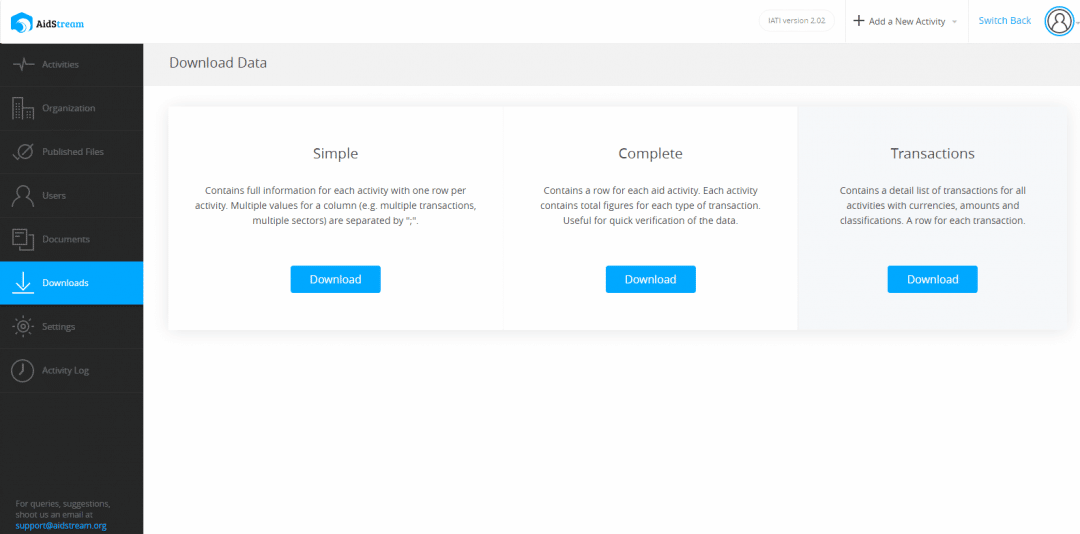
Step two
Publishing your information
Once you are happy that there is no missing or incorrect information, and staying in the view activity page, press the blue button to go through the stages of publishing, from draft to published. We have more information if you are not sure how to do this.
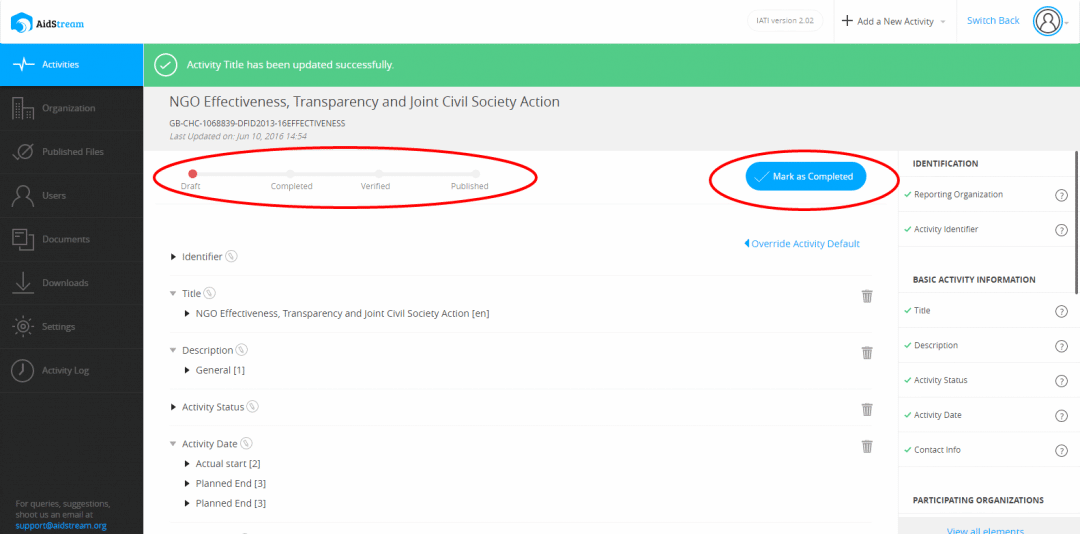
The very last button is on a screen that ‘pops up’ on your web browser. If your browser doesn’t allow pop-ups, or is an older version of Internet Explorer, you may have a problem accessing or seeing the screen. Please check your browser settings, or use a different browser – Firefox and Chrome both work well with AidStream.
As it publishes your data, AidStream also checks that it meets the requirements of the IATI open data standard.
If your information has been published to the IATI registry with no errors, you should see a confirmation message at the top of the screen. Congratulations! You can also check your organisation page on the registry to make sure that the activity file is there – the page is updated the instant that you publish. If you already had the registry page open, make sure you click on the refresh button in your browser.
Step three
What to do if you see an error message
If there is information missing or another type of mistake, you will see an error message at the top of the screen. This message will also tell you what to do to fix the problem. The most common types of errors are:
- missing sector information, usually the code, or if using more than one code, the percentage,
- no country or region information,
- both region and country information are present (you only need one or the other),
- country/region names are present in both the general activity information (country or region element) and the transaction element,
- duplication of description types (you should only have one of each), and
- the information that links AidStream to the IATI registry is missing or incorrect.
If information is missing or incorrect, simply go back into the page by clicking on the right section in the elements list on the right of your screen, and fill in the boxes. Remember to hit save before you leave the page! There are also some tips and tricks for using AidStream v2 (from September 2015) on our website which might help.
If the error message indicates the problem is with the connection between AidStream and IATI registry, please follow the steps below.
- Go back to the settings menu in AidStream and review the instructions for setting up the link to the registry.
- Double check that the API key and the publisher ID matches the information in your IATI registry account.
- If it appears that the information is correct but you are still getting an error message, please email AidStream support at [email protected] for further help. It’s really helpful if you include a photo or screenshot of the error message, or copy and paste the text into an email.
